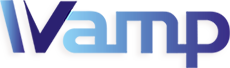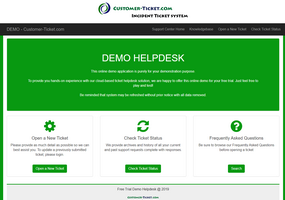Here below we do a simple walk-through on how to open a new ticket and check ticket status in our ticket helpdesk web solution. We will cover 4 key areas:
- One-Stop Web Portal
- Open a New Ticket
- Check Ticket Status
- Knowledgebase or FAQ
One-Stop Web Portal
This screen shows the one-stop web portal for our ticket helpdesk solution. This is a central access point where key functions are available. It is also an responsive web design, meaning that our helpdesk portal fits very well on screens of any sizes, no matter on computers, laptops, tablets or smartphones.
And now, we can also customize the theme color, in this case is GREEN, to any other colors required by our business clients. As such, corporate colors can be adopted in implementing our ticket helpdesk solutions.
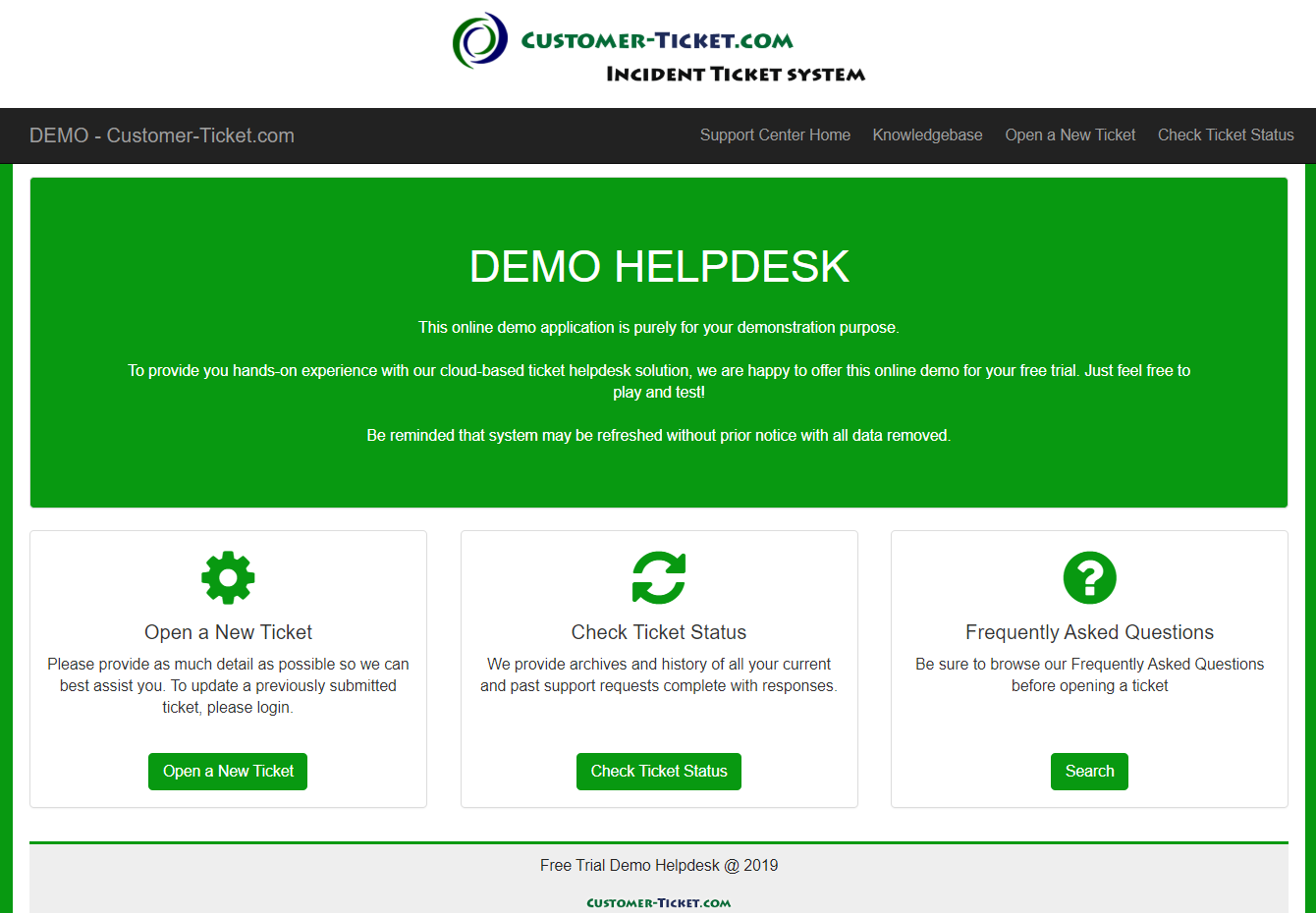
Open a New Ticket
In this screen, users can create a new ticket when they have questions, issues, enquiries or complaints.
Firstly, users should select the most relevant “Help Topic”. It will help to forward their tickets to the most relevant personnel in order to speed up resolutions.
Secondly, users should fill in their contact details including name, email address and contact phone number. Email address is particularly important here. System will send out automatic notification messages via emails whenever there are new updates to their tickets.
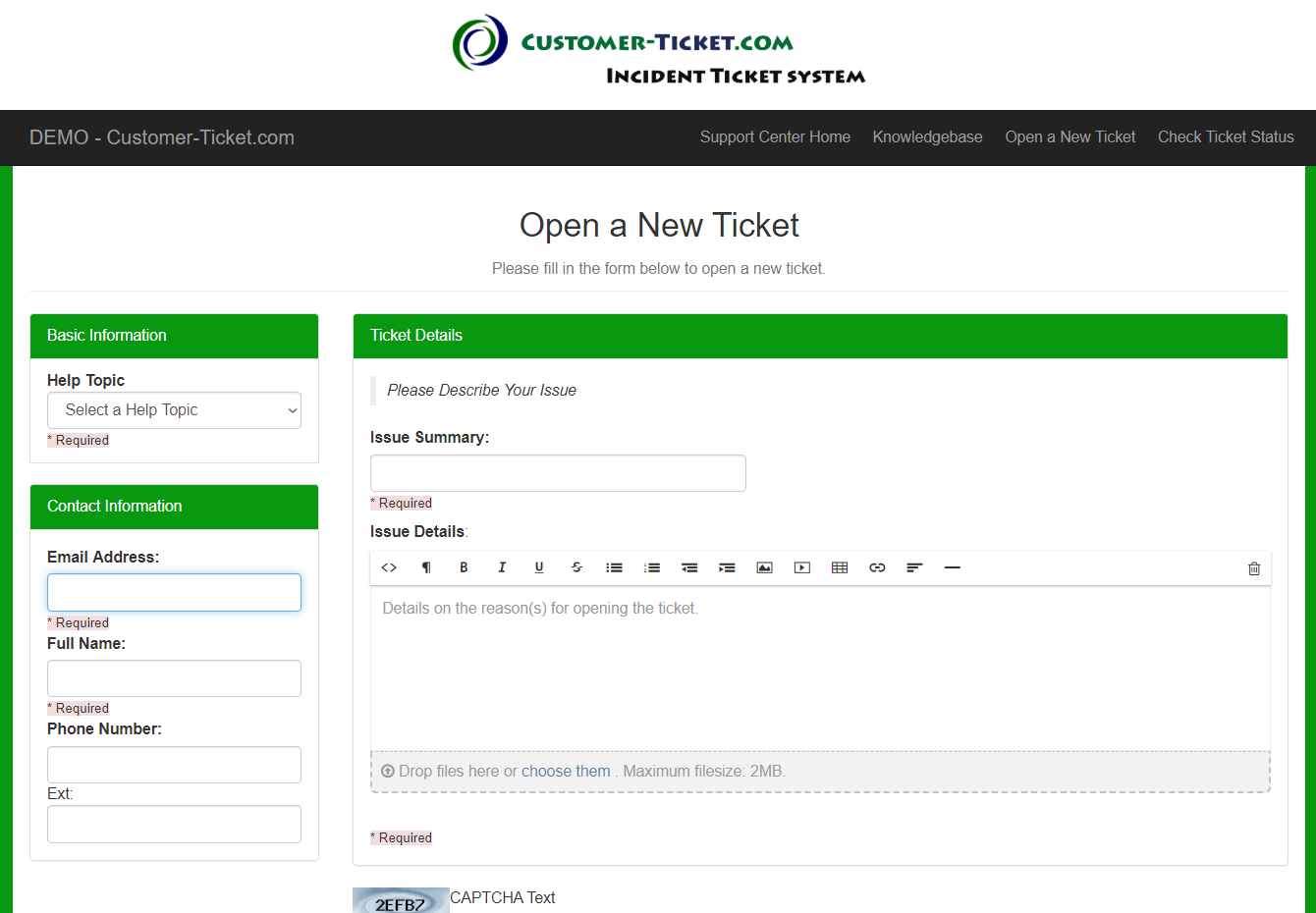
Check Ticket Status
In this screen, users can check their ticket status.
In order to enforce data security, ticket details will not be immediately available publicly.
Firstly, users can enter their email address, together with their unique ticket number, which is automatically assigned by the system when new ticket is created. Then click “Email Access Link” button.
A follow-up email will be sent immediately to the user address with an unique web site link. This web site link will allow users to check the ticket history, provide further updates or edit the ticket details.
With this mechanism, the system will safeguard that only the ticket owners will have access to the respective tickets.
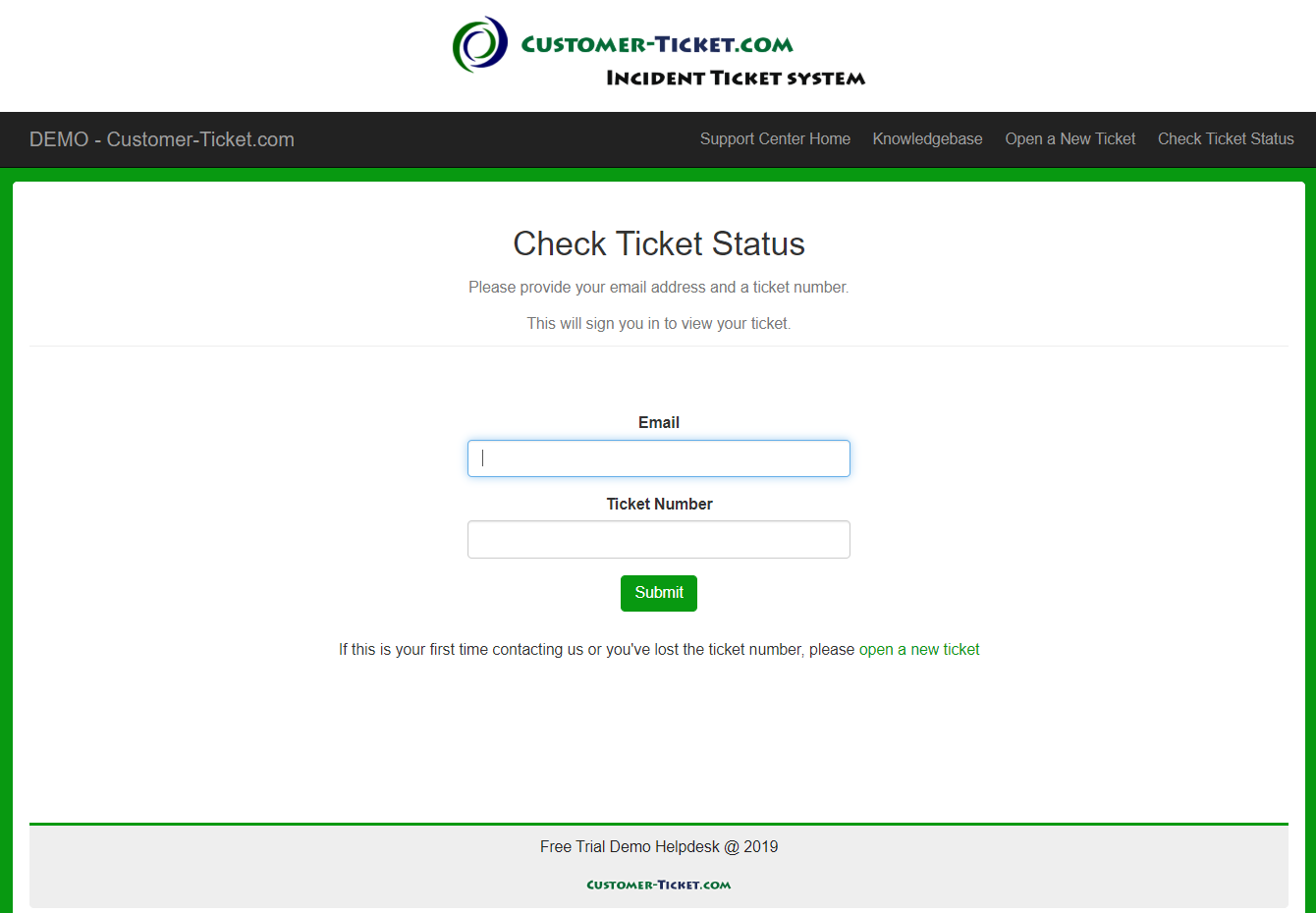
Knowledgebase or FAQ
Knowledgebase is an optional feature, which can be enabled or disabled as per business needs. It offers various FAQ (frequently asked questions) to promote user self service.
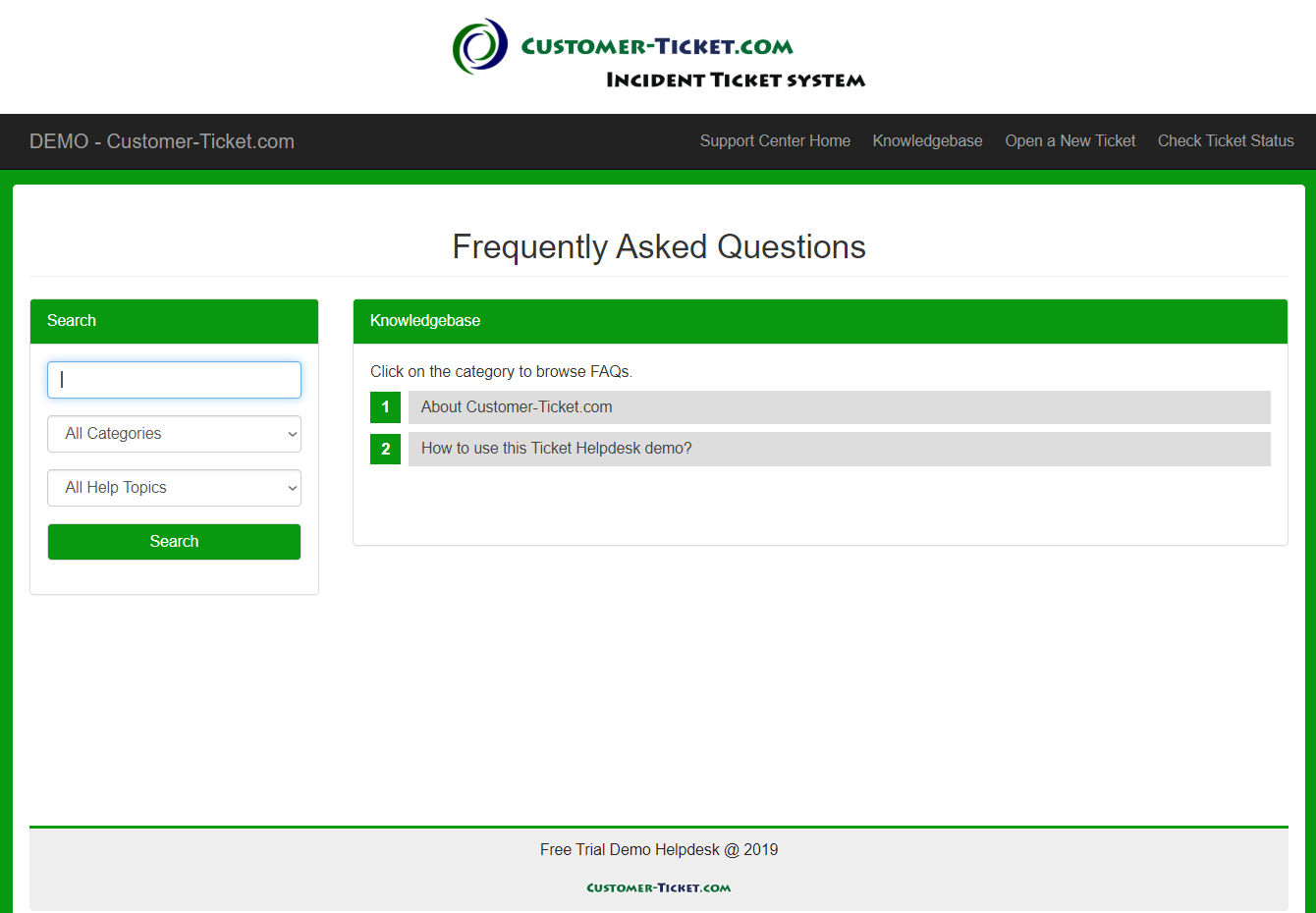
To do some free trial, please click at our Free Online Demo with the below login access.
Username: demo
Password: demo
* This article is last updated on 25 October 2019.